
Mid-Handicap golfer who loves to share his rounds and experiences playing courses all around the UK in a hope that it will help others find those hidden gem golf courses.
I seek out golf courses that don’t get the credit they deserve and are often overlooked for the bigger more well known ones.
Navigating the world of golf technology can be a challenge, especially when it comes to keeping your devices up-to-date.
This blog post focuses on how to update a Garmin Golf Watch, an essential tool for any golfer seeking to improve their game.
We’ll walk you through the steps to ensure your watch has the latest golf course data and device software, thus enhancing your golfing experience.
To update a Garmin Golf Watch, you need to connect the watch to your computer and use the manufacturer’s software to download and install the latest golf course data and device software updates.
What is a Garmin Golf Watch
A Garmin Golf Watch is a specialised wearable device designed by Garmin to aid golfers with features like yardage to the pin, hazard information, and digital scorecards.
Garmin Golf Watches are a popular choice among golfers of all skill levels due to their advanced features and ease of use.
The watch uses GPS technology to provide accurate distances to the front, middle, and back of the green, as well as hazards and layups. It essentially acts as a digital caddie on your wrist, providing valuable course information that can help improve your game.
In addition to distance measurements, some models also include swing analysis features, heart rate monitoring, smart notifications, automatic shot tracking, and more.
These features can provide valuable insights into your game and health, helping you make informed decisions on the course.
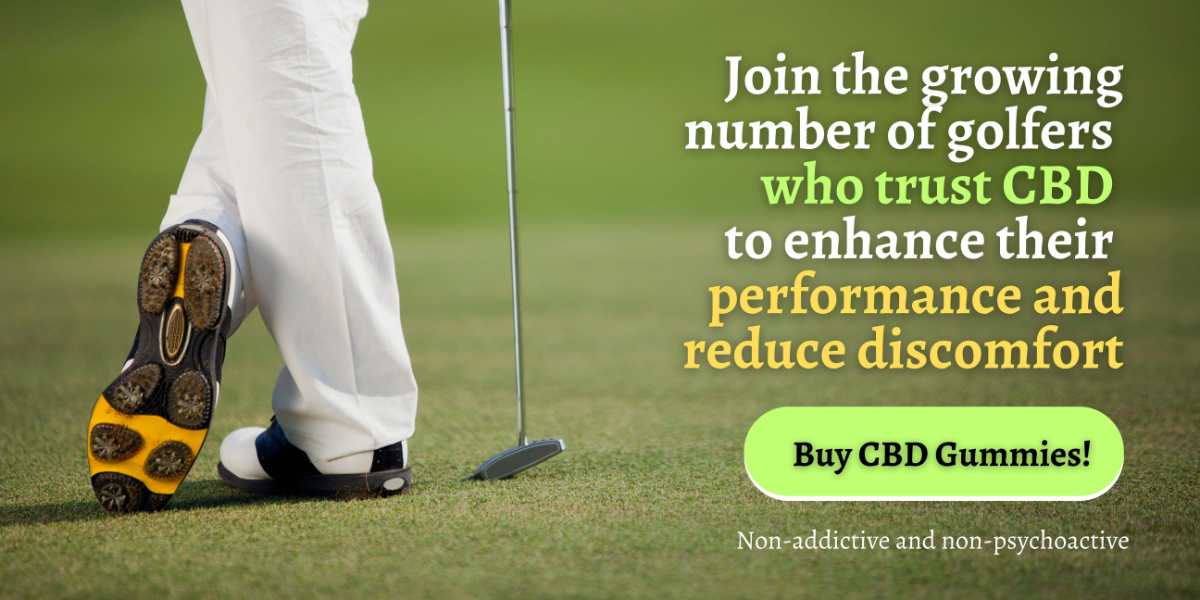
How To Update a Garmin Golf Watch
Updating a Garmin Golf Watch involves installing the necessary software on your computer, connecting the watch to the computer, and following the prompts for updates.
Install Necessary Software
To begin with, you’ll need to install Garmin Express or Garmin CourseView Updater on your computer.
These are the software applications that facilitate the update process. Make sure to download them from the official Garmin website.
Connect Your Device
Once the necessary software is installed, connect your Garmin golf watch to your computer using a USB cable. This should be the same cable that comes with the device when purchased.
Update the Device
With your golf watch connected to your computer, open the Garmin Express or Garmin CourseView Updater software.
You should see an “Update” option in the software window. Click on it and then select “Install All” or choose specific updates you want to install.
Clear Data and Restart (if necessary)
In some cases, you might be prompted to clear your data before the update can proceed.
If this happens, press and hold the main power/off/on button on your watch, select the ‘Yes’ option when prompted, and then restart the watch.
Check for Software Updates on the Watch
Additionally, you can check for software updates directly on the Garmin watch.
Open the settings on your watch, scroll down to ‘System’, select ‘Software Update’, and follow any prompts.
Disconnect Your Device
Finally, once the update is complete, safely disconnect your Garmin golf watch from your computer.
Your device should now be up-to-date with the latest golf courses and software enhancements.
Benefits of Updating Your Garmin Golf Watch
Updating your Garmin Golf Watch ensures you have the most current map data and device software, which can enhance device performance, provide new features, and keep your course information accurate.
Updated Map Data
By regularly updating your Garmin Golf Watch, you ensure that you have the latest map data available.
This is crucial as golf courses can undergo changes and renovations, and new courses are continually being added around the world.
With updated map data, you’re always equipped with the most accurate distances and course layouts, which can significantly improve your game strategy.
Enhanced Device Performance
Software updates often include bug fixes and performance enhancements that can make your Garmin Golf Watch more reliable and efficient.
These improvements can range from better battery life to faster GPS lock times, contributing to a smoother and more enjoyable golfing experience.
Access to New Features
Garmin periodically releases new features and enhancements for their golf watches.
By updating your device, you can take advantage of these new features, such as advanced swing metrics or improved fitness tracking capabilities, and further enrich your golfing experience.
Accurate Course Information
One of the main benefits of a Garmin Golf Watch is its ability to provide detailed information about thousands of golf courses worldwide.
Regular updates ensure that this information is as accurate and up-to-date as possible, offering precise yardages, hazard locations, and green views that can help you make informed decisions on the course.
Seamless Integration with Mobile Devices
Many Garmin Golf Watches can connect to your mobile phone, allowing for automatic updates in the background.
This ensures that your watch is always running the latest software and has the most recent course information without requiring any manual intervention.
What is Garmin Express?
Garmin Express is a computer application that simplifies the management and update process of Garmin devices.
This user-friendly application, available for both Windows and Mac, allows you to register your device, update your maps, download the latest software updates, and even back up your data.
Garmin Express is particularly useful for golfers as it ensures your Garmin Golf Watch stays updated with the latest golf course data and device software.
By simply connecting your watch to your computer and running Garmin Express, you can easily keep your device in optimal condition.
Whether you’re a beginner golfer or a more advanced player, maintaining your Garmin Golf Watch with Garmin Express is an essential part of improving your game and enhancing your overall golfing experience.
Where to Find the Latest Golf Course Updates
Finding the latest golf course updates is an essential part of staying ahead in the game.
These updates provide crucial information about new courses, revisions to existing courses, and other significant changes that could impact your strategy and performance.
One primary source of these updates is the official websites of golf course providers. They often have dedicated sections where they announce new developments, renovations, and other changes to their courses.
For instance, some sites provide detailed reports on their monthly course updates, including the number of courses updated worldwide and in specific countries.
Additionally, golf news sites are another valuable resource for the latest golf course updates.
These sites cover a wide range of topics, including new courses, renovations, emerging markets, sustainable golf, and the latest golf technology. They also report notable golf news from specific regions, providing local golfers with updates relevant to their area.
Lastly, if you use a GPS golf device like a Garmin Golf Watch, the manufacturer’s software is a great place to find course updates.
For example, Garmin Express software includes golf course updates, ensuring that your device has the most accurate and up-to-date course information.
FAQs
Q: Can I update my Garmin golf watch using a smartphone?
A: No, you cannot update your Garmin golf watch directly from a smartphone. The update process requires you to connect your watch to a computer using the provided USB cable and download the Garmin Express software.
Q: How do I download Garmin Express?
A: To download Garmin Express, go to the official Garmin website and navigate to the “Support” or “Downloads” section. Look for the Garmin Express software and click on the download link. Follow the on-screen instructions to install the software on your computer.
Q: Can I update the courses on my Garmin golf watch?
A: Yes, you can update the courses on your Garmin golf watch through the Garmin Express software. Once your watch is connected to the computer and Garmin Express is open, click on the “Courses” tab. From there, you can explore courses near your location or download new courses that are available.
Q: How often should I update my Garmin golf watch?
A: It is recommended to regularly check for and install updates for your Garmin golf watch. Updates may include improvements to the device’s functionality, performance, and course availability. The frequency of updates can vary, so it is best to check for updates before each round of golf or at least once a month.
Q: Do I need a Garmin account to update my golf watch?
A: Yes, you will need a Garmin account to update your golf watch using Garmin Express. If you don’t have an account yet, you can create one for free on the official Garmin website. The account allows you to register your devices, access software updates, and sync your golf data with the Garmin Connect app.
Q: How do I update the software on my Garmin golf watch?
A: To update the software on your Garmin golf watch, first ensure that you have Garmin Express installed on your computer. Connect your watch to the computer using the provided USB cable. Open Garmin Express and follow the on-screen instructions to check for updates and install any available software updates for your watch.
Q: What is the latest software version for my Garmin golf watch?
A: The latest software version for your Garmin golf watch can be checked using the Garmin Express software. Connect your watch to the computer, open Garmin Express, and click on the “Device” tab. The software version information will be displayed, indicating whether or not an update is available.
Q: How can I ensure that my Garmin golf watch is running the latest software?
A: To ensure that your Garmin golf watch is running the latest software, regularly check for updates using the Garmin Express software. Connect your watch to the computer, open Garmin Express, and follow the on-screen instructions to check for updates. If an update is available, Garmin Express will guide you through the installation process.
Conclusion
Updating your Garmin Golf Watch is essential to ensure you have the latest golf course data and device software.
This process can be completed using the manufacturer’s recommended software, which includes the necessary updates for both maps and device software.
Regularly updating your watch guarantees improved performance, access to new features, and accurate course information, thus enhancing your overall golfing experience.
Affiliate Disclaimer – As an affiliate, we may earn a commission from qualifying purchases. We get commissions for purchases made through links on this website from Amazon and other third parties.
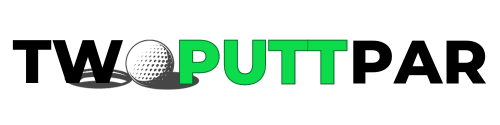




Leave a Reply